SOCIAL MEDIA | A new addition to Google's social media platform "Google Plus" is the "Pages" feature. The Google+ pages work very much like the Facebook pages, and provide a nice way of sharing information and promoting a website or a product. If you already have a Facebook "Like" page, you'll feel familiar with the Google plus counterpart. But for a kick start, here's a little tutorial on how to get things up and running on Google+ pages.
 |
| 1. Click "Create Google+ page" in your profile |
(Go to https://plus.google.com/ and enter your personal data.)
- Once registered, and while you're in your Google+ profile, to create a page for your product/site/interest, look for a link saying "Create a Google+ page", at the the bottom of the panel on your right hand side.
- Then you get to choose a category and title for your page. Finish by ticking the two boxes and then hit the "Create" button, to create your new page.

2. Choose category and give your
page a fitting title - In the next step you can enter up to ten descriptive keywords relevant to your page. Choose your words wisely, as they can make your page more or less searchable, depending on what you put in here. In this step you can also upload an avatar (the picture of your page), and there are even some built-in tools (fig. 3-2) that you can use to trim and edit the picture right on the Google+ website, if you wish. Just make sure you use a picture that isn't to tall or wide, however, as you will be prompted to crop your avatar to fit these square dimensions that Google+ require. Finalise by hitting the "Continue" button.

3. Add keywords and a picture
3-2. You also have the option to
edit your picture to your liking. - Spread the word. Now your page has been created, and you get the opportunity to share a link to it in your personal profile feed.

4. Spread the word
Post content on your Google+ page
- By now you should be right on your new page, where you can start posting content. In the top left corner you can choose which profile to post from. So make sure you have the page selected when you want to post on your page, and your personal profile ("You") when you want to share something with your friends, on your personal "wall".

5. Choose the appropriate profile - To post on your page's wall, hit the blue "Post on your page" button.

6. Hit the "Post" button - Now you'll notice Google+ looks and behaves very much like Facebook. You can post a link, photo and a video along with your message, and you can also tag/mention friends and other pages, either by clicking the "Add more people..." link, or simply by using the @ operator, just like you do in Facebook, as well as Twitter.

7. Posting links, photos and videos on Google+ is very similar
to how you already do so on Facebook.
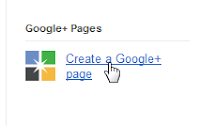
That should get you going with your Google+ pages. Hope you found this little tutorial helpful, and good luck!
/theJo


Post a Comment